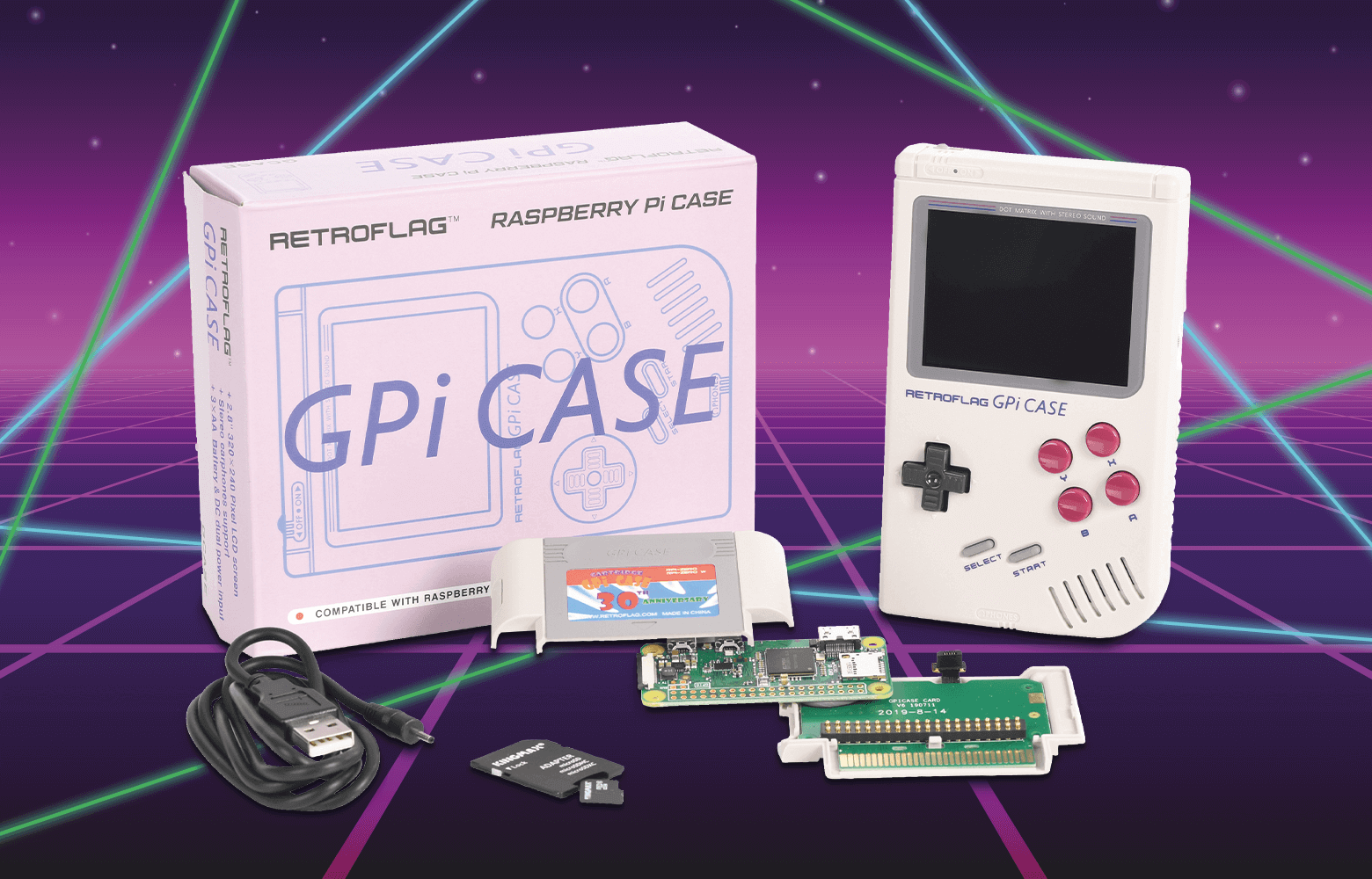Retroflag has reworked what is probably the best known handheld game console from back then with the latest technology. In this how-to we will guide you step by step in the construction of a retro game console, starting with the assembly up to the installation of the games.
GPI Bundle
The Retroflag’s GPI case bundle* contains the following parts:
- 1x GPI case
- x DC 5V USB charging cable
- 1x assembly kit
This product is just a case with an integrated display and gamepad. A Raspberry Pi Zero 1.3 or Zero W is required to put the product into operation. In addition, a large micro SD, e.g. 32GB, is very useful to install a lot of games. We also recommend that you install three high-quality AA batteries.
reichelt elektronik also offers the GPI Case as a bundle. Only three batteries are required for this set.
Assembly
First, the Raspberry Pi has to be built into the game cassette and connected to the LCD screen. To do this, the Raspberry Pi Zero must be inserted into the housing, then the existing PBC board is placed over the Pi Zero and the ribbon cable is connected. Finally, the housing is closed and screwed down. Illustrated instructions are available at Retroflag.
Make sure that the microSD card is not inserted and do not switch on the game console yet.
Installation of the operating system
First, make sure that the microSD card can be connected to your computer. If this is the case, the installation of retropie can begin.
Download the Etcher program and install it on your PC. Go to the Retropie page and download the Retropie operating system. If you are using the Raspberry Pi Zero 1.3 / W, click on “Raspberry Pi 0/1”. After downloading, open the Etcher program and select the .img file and the microSD card. Then press “Flash!”. The process can take a few minutes.
Caution: Leave the SD card connected for the next steps!

Installation of the GPI case patch
We want the Raspberry Pi to use the GPIO pins to transfer the image signal to the case. The manufacturer has provided a patch for this. Download it and do the following:
On Windows:
- Copy “GPi_Case_patch” into the “boot” directory on the MicroSD card
- Execute the “install_patch.bat” file in the “GPi_Case_patch” folder
On MacOS:
- Copy the “GPi_Case_patch/patch_files/config.txt” file into the “boot” directory on the SD card
- Copy the files “dpi24.dtbo” and “pwm-audio-pi-zero.dtbo” in the folder “GPi_Case_patch/patch_files/overlays/” into the “boot” directory of the SD card
WiFi setup
In order to be able to install games wirelessly via WLAN later, we recommend integrating the Raspberry Pi into your home network. Since the Raspberry Pi Zero 1.3 is not WLAN-compatible, we recommend that you use the Raspberry Pi Zero W for this function.
Follow the steps below to connect your Raspberry Pi to the WiFi router:
- Open any text editor program and create a file “wifikeyfile.txt”
- In the first line write: ssid: “your router name”
- Leave one line blank and you write: psk: “your password“
- Save this file in the “boot” directory of the SD card.

Gamepad configuration
Now the Raspberry Pi is fully configured and can be switched on. After booting, the housing’s gamepad must be configured. To do this, follow the instructions on the display and assign the directional pad and the buttons in the software. Since the GPI case does not have all the buttons, you can skip the assignment until the process ends. To skip, press and hold any button for two seconds.
Safe shutdown installation
For a safe shutdown, a switch in the battery compartment must be set to “ON” (illustration also with Retroflag).
Switch the device on again and connect to the Raspberry Pi via PuTTY via SSH. The host name is by default: “retropie”. Use “pi” for the user and “raspberry” for the password. If the connection has been successfully established, write the following in the command line: “wget -O -” https://raw.githubusercontent.com/RetroFlag/retroflag-picase/master/install_gpi.sh “| sudo bash “.
The process should take a few minutes. If you use a Mac, you can access the Raspberry Pi via the terminal. Type in “ssh@retropie” and log in as described above. After logging in, enter the same in the command line as in Windows.
Installation of games
The so-called ROM games are programmed and published by many different developers. We would like to draw your attention to the fact that downloading illegal or copyrighted games is punishable by law. We therefore strongly recommend that you only use free copyright-free games such as from Mamedev
After you’ve downloaded the games, pack the folders into a .zip file one by one. Make sure the game console is turned on and on a shared network with your computer. On Mac, you can add the game’s .zip files to Finder/Places/Retropie/roms/. Select a suitable emulator for this, in the case “mame-libretro” (see Fig. 3).

Under Windows you have to open the Explorer and type “\RETROPIE” in the address bar. Then you can add the ROMs analog to Mac. Then restart the game console so that you the games can be installed automatically.
If the installation is successful, the fun can begin.
*The GPI Case Bundle by Retroflag is no longer available. In the reichelt online shop you will find the successor RPIZ CASE WHRD (suitable for Raspberry Pi Zero W, Zero 2, Zero 2 W).